Win With LinkedIn: How To Create A Company Page
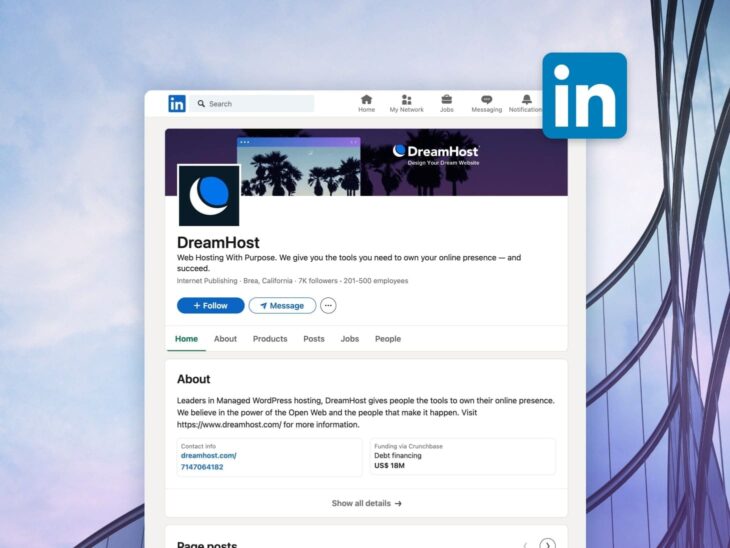
If you’re in the B2B game, there’s a strong chance that your ideal customers spend time on LinkedIn. The same goes for talent you want to hire.
Of course, you can connect with these individuals through your personal profile. But sometimes, attracting them through a branded LinkedIn Company Page is better.
Wait, you don’t have one?! We definitely need to fix that.
This guide will explain how to create a LinkedIn Company Page, why you need one, and how to maximize the benefits.
What Is A LinkedIn Company Page?
A LinkedIn Company Page is essentially a profile for your business or organization. It’s a place where you can introduce your brand, promote your work, and connect with customers and future hires.
Company Pages are free to set up, and the process only takes a few minutes. Some of the key details on display include:
- The name of your organization
- A link to your website
- Your industry
- The size of your organization
- Your company type
- Your logo
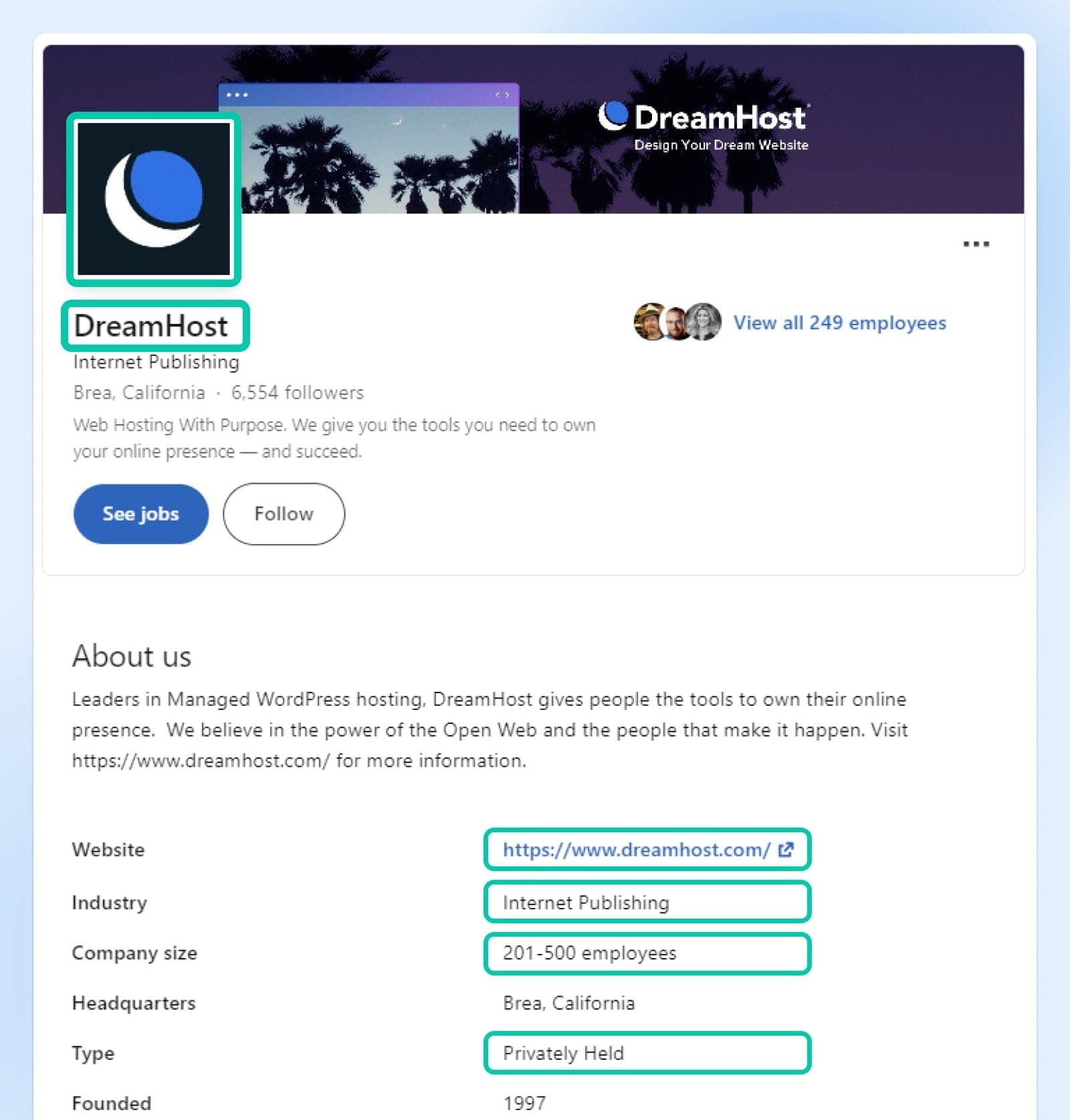
You can also include other elements, like a tagline, a full-length company description, your location, a custom button, and even a lead gen form.
Why You Should Create A LinkedIn Company Page
LinkedIn is a staple networking platform for any business looking to grow and expand. While you should definitely use your personal account to make valuable connections and keep up to date with industry news, there are additional benefits to creating a LinkedIn Company Page.
It’s like a social media version of your website, complete with information and news. Here are some of the key benefits:
Promote Your Brand
A LinkedIn Company Page is the ideal place to promote your brand and highlight the culture and values of your organization (Taco Tuesdays, anyone?).
You can do this by sharing updates, achievements, and insights about your operation. Staff can then re-share these posts on their profile, reaching their networks and extending their brand reach further.
Attract New Talent
As you begin to share what makes your company tick, there’s a fair chance that some people will want to join the party. This is your chance to land new talent.
Your Company Page can serve as a recruitment tool, allowing you to share new opportunities with job seekers and connect with potential employees.
Get Content Delivered Straight to Your Inbox
Subscribe to our blog and receive great content just like this delivered straight to your inbox.
Engage With Potential Customers
Similarly, potential buyers may see your brand pop up in their feeds.
By publishing content regularly on your Company Page, you can prove your expert knowledge, interact with your target audience, and further expand your brand’s reach. LinkedIn also provides notifications and visual analytics reports to help you track these interactions.
You can even set up customer CTAs on your Company Page, so prospective customers can go straight from socializing to making a purchase.
Improve Your Visibility In Search
In many industries, clients often search for suitable providers on LinkedIn. If you set up and optimize your Company Page, your brand may appear in these searches.
In addition, popular, well-optimized LinkedIn pages sometimes appear in Google search results. This gives you another opportunity to extend your online presence.
SERP
A Search Engine Results Page (SERP) is the collection of webpage links that are displayed for a given search query. These links are selected by the algorithms of the search engine to provide users with the most relevant and useful results.
Read MoreHow To Create An Award-Winning Company Page On LinkedIn (In 6 Steps)
Setting up a Company Page isn’t rocket science, but there are a few tasks to complete if you want to promote your business successfully on LinkedIn. Here’s how to effectively plan and build your brand on the world’s biggest professional network:
Step 1: Check LinkedIn’s Requirements For Creating A Company Page
Let’s start with the basics: there are a few requirements you must meet to access the Company Page option. For starters, you’ll need to have a personal LinkedIn profile of your own. That account also has to:
- Be at least one day old.
- Have some connections (there’s no specific number you must reach, but the more you can include, the better).
LinkedIn also has some best practices for creating your page. These include:
- Making sure your personal account uses your real name.
- Confirming your email address.
- Making sure your company doesn’t already have a page.
Anyone who’s an employee at your business can create and manage a Company Page. As long as you have at least one active LinkedIn user, meeting these requirements shouldn’t be too hard.
The one criterion that might get a little tricky is providing a company email address with a unique domain. Gmail, Yahoo, and other accounts won’t work for this purpose. You’ll need an address like yourname@[yourbusinessdomain].com.
Fortunately, we offer an affordable solution.
At DreamHost, we provide professional email plans for creating addresses with unique domains. They start at just $1.67 per month per mailbox. You don’t have to register your domain or host your website with us — this service is available to anyone!
Step 2: Add Your Company Details To Launch Your New Page
To begin building your Company Page, click For Business in the top navigation bar. At the bottom of the sidebar that pops out, select Create a Company Page.
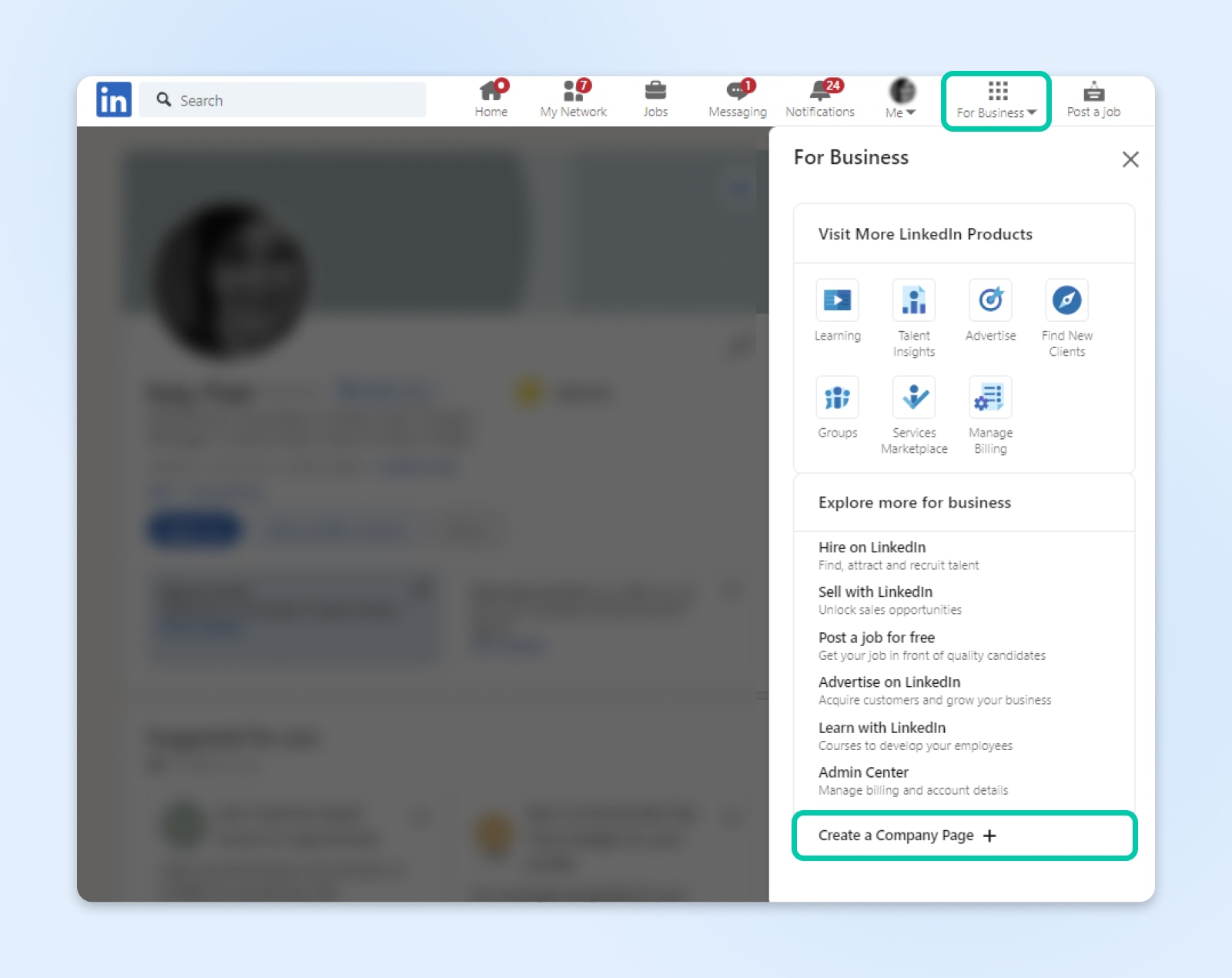
On the next screen, choose whether you’re creating a page for your Company, a Showcase page, or a page for an Educational Institution.
Input Your Company Details
After that, you will be prompted to fill in some basic details about your company. Start with your company’s Name and create your custom LinkedIn Company Page URL. Try to make this short and snappy — it’s more shareable that way. Don’t forget to add your website’s address here, as well.
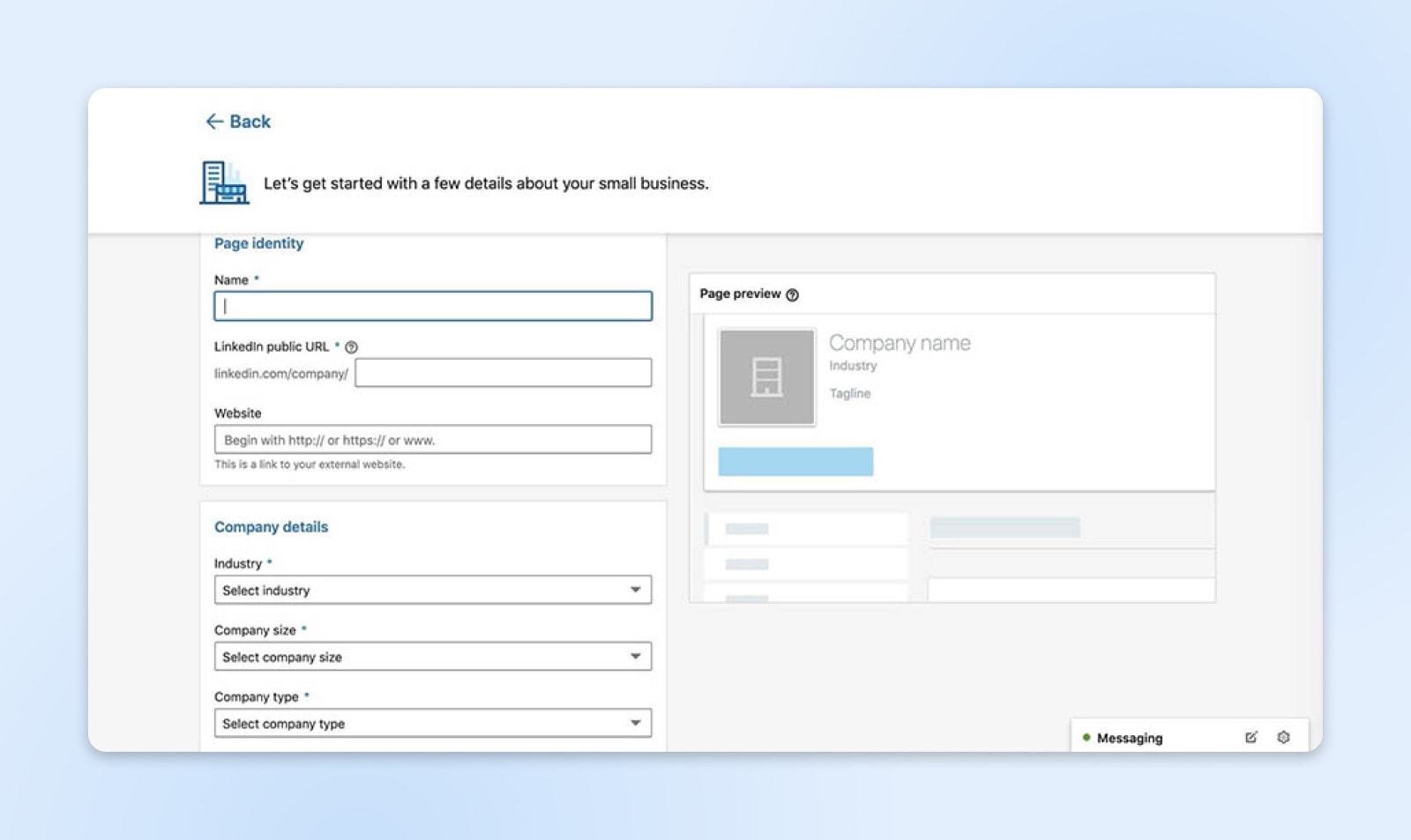
Next, you can select your Industry, Organization size, and Organization type. These are each drop-down menu options, so choose the closest match, especially when it comes to your industry.
Logo And Tagline
Finally, scroll down to upload your brand logo and add your company tagline. These elements not only help promote your brand and make your profile more recognizable, but it also lends more credibility to your Company Page. In your tagline, make sure to include some keywords here for SEO (search engine optimization) purposes.
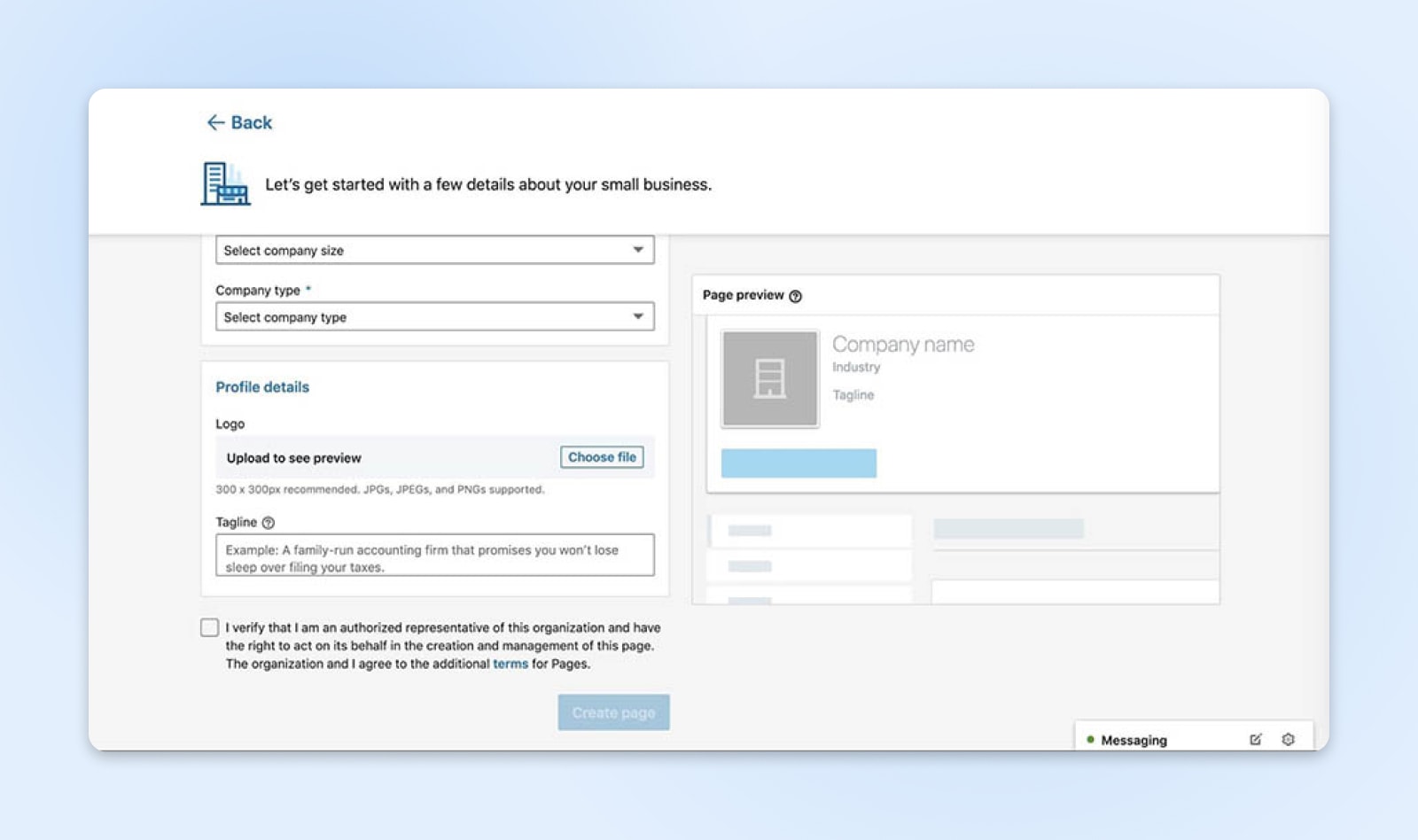
Keep an eye on the Page Preview section on the right-hand side to see how your Company Page will be presented on LinkedIn. Once you’re satisfied, check the verification box to agree to LinkedIn’s terms, and then hit the Create page button.
Step 3: Spruce Up Your Company’s Profile To Attract And Inform Visitors
You’ve created your official Company Page. Nice work! Now, it’s time to start adding additional information and branding elements.
First and foremost, you’ll probably want to include a banner image. This large image will be displayed at the top of your page, similar to a cover photo on Facebook.
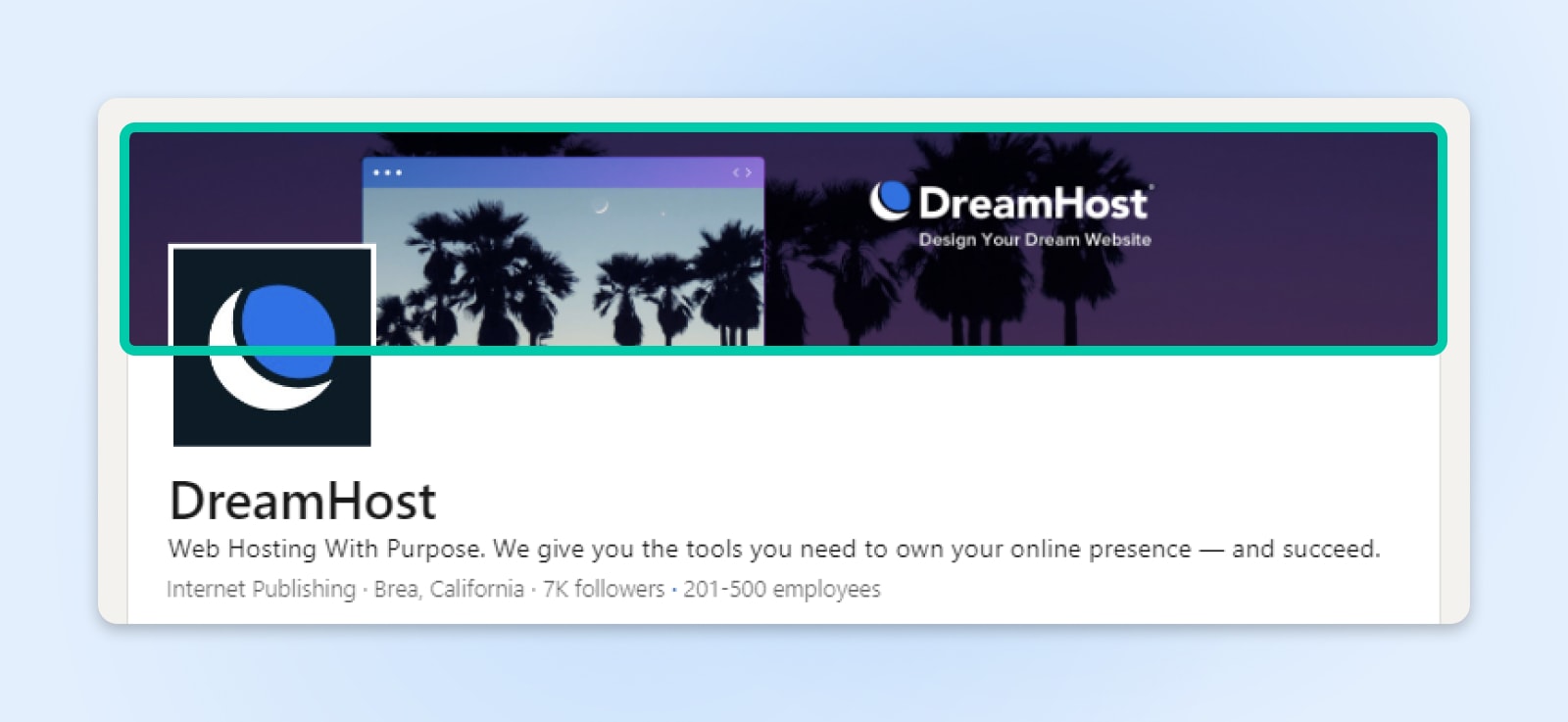
You can re-visit these images using the pencil icon to edit your banner or upload a new profile picture.
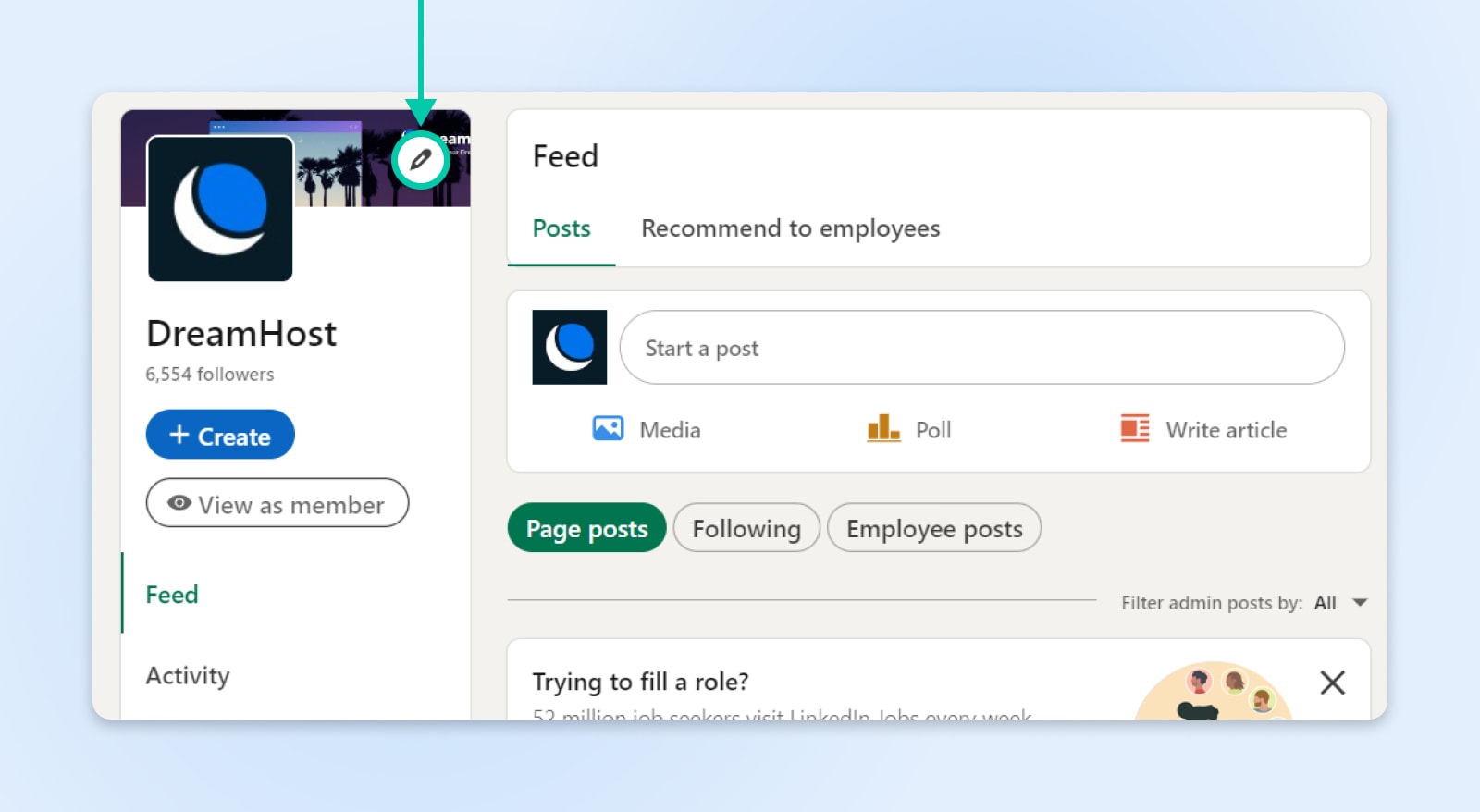
At this point, you should add a compelling summary about your company. LinkedIn provides limited space here — just 2,000 characters, including spaces — so you’ll want to make every word count.
Under Today’s actions > Add description click Add.
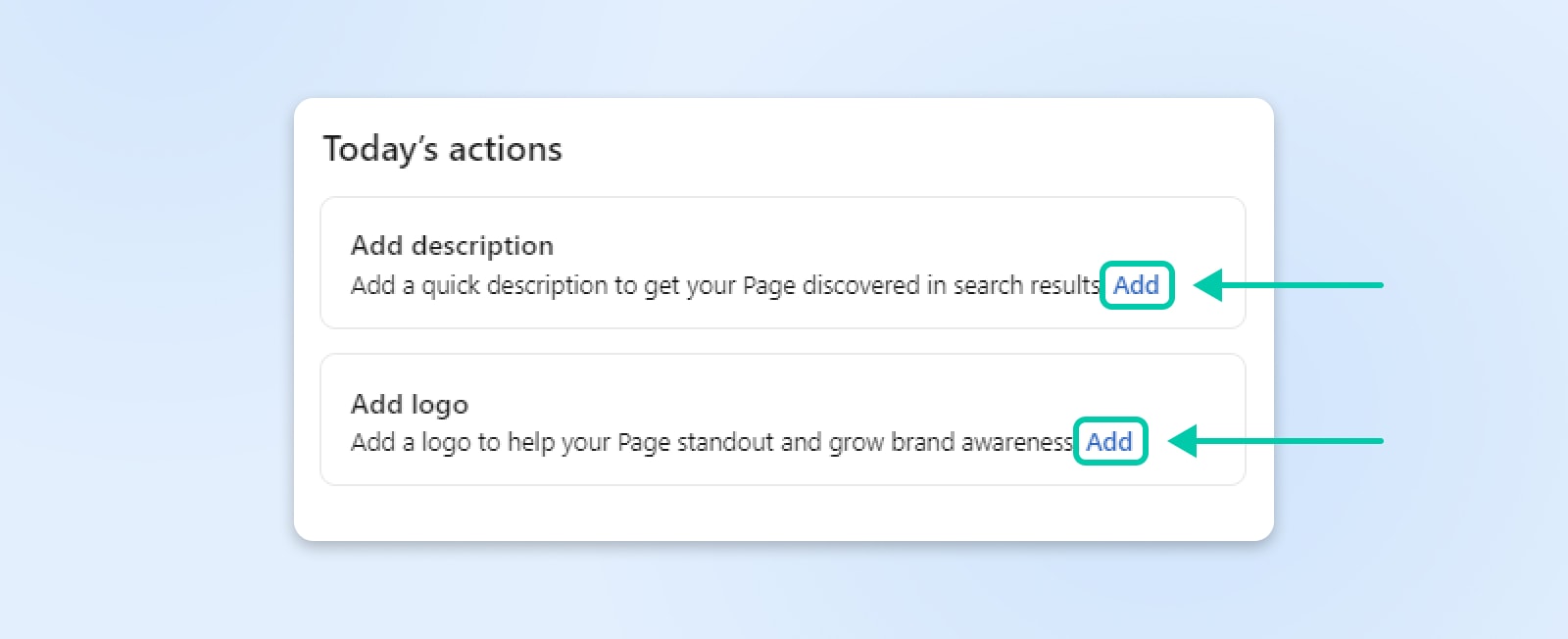
Be sure to highlight what makes your company unique and better than the competition. Throw in a summary of your products or services, too.
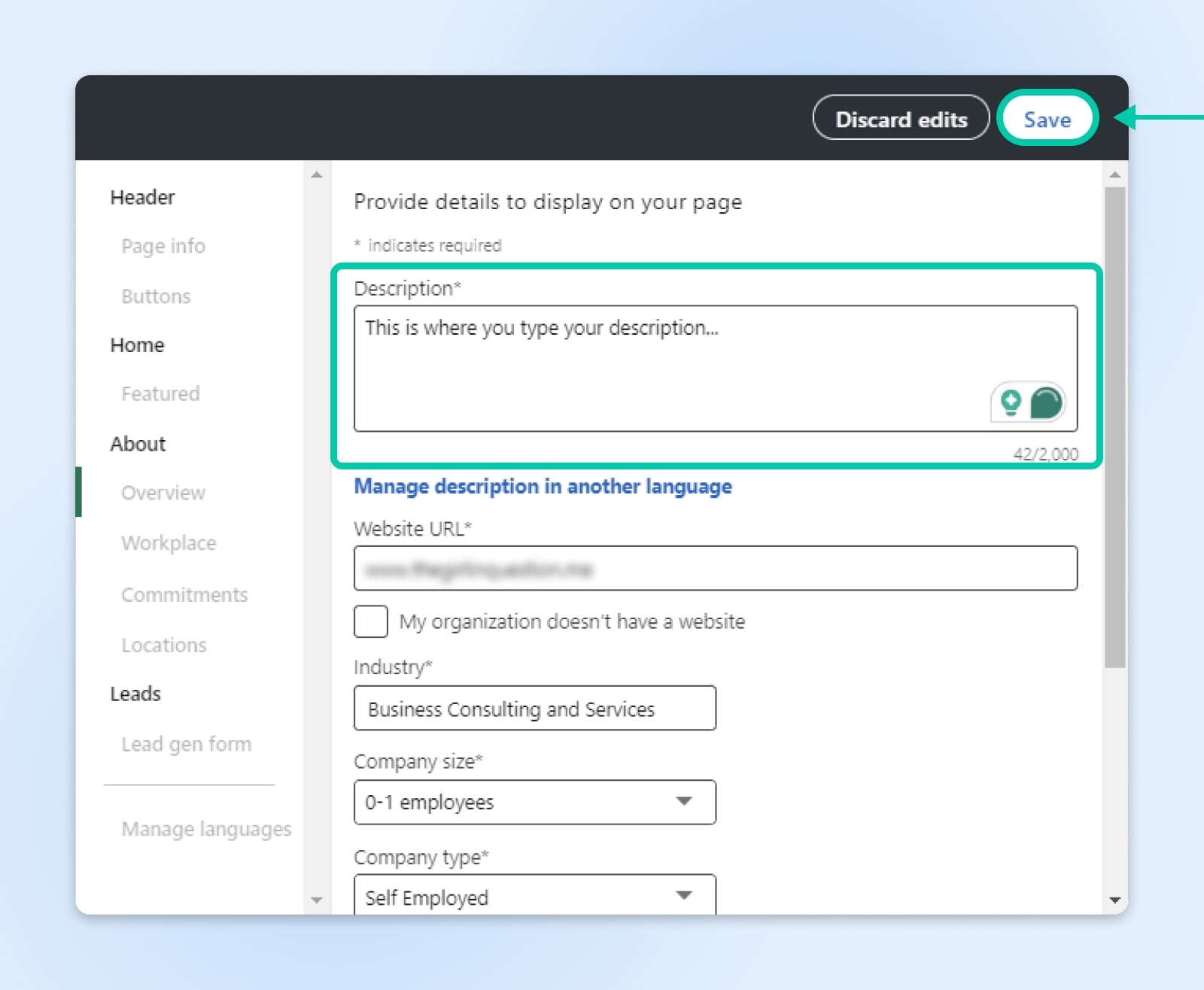
When you’re done, click the Save button at the top.
Now you’re ready to post something!
Click the Create button.
You can choose to:
- Start a post
- Create an event
- Post a free job
- Create an Ad
- Create a showcase page
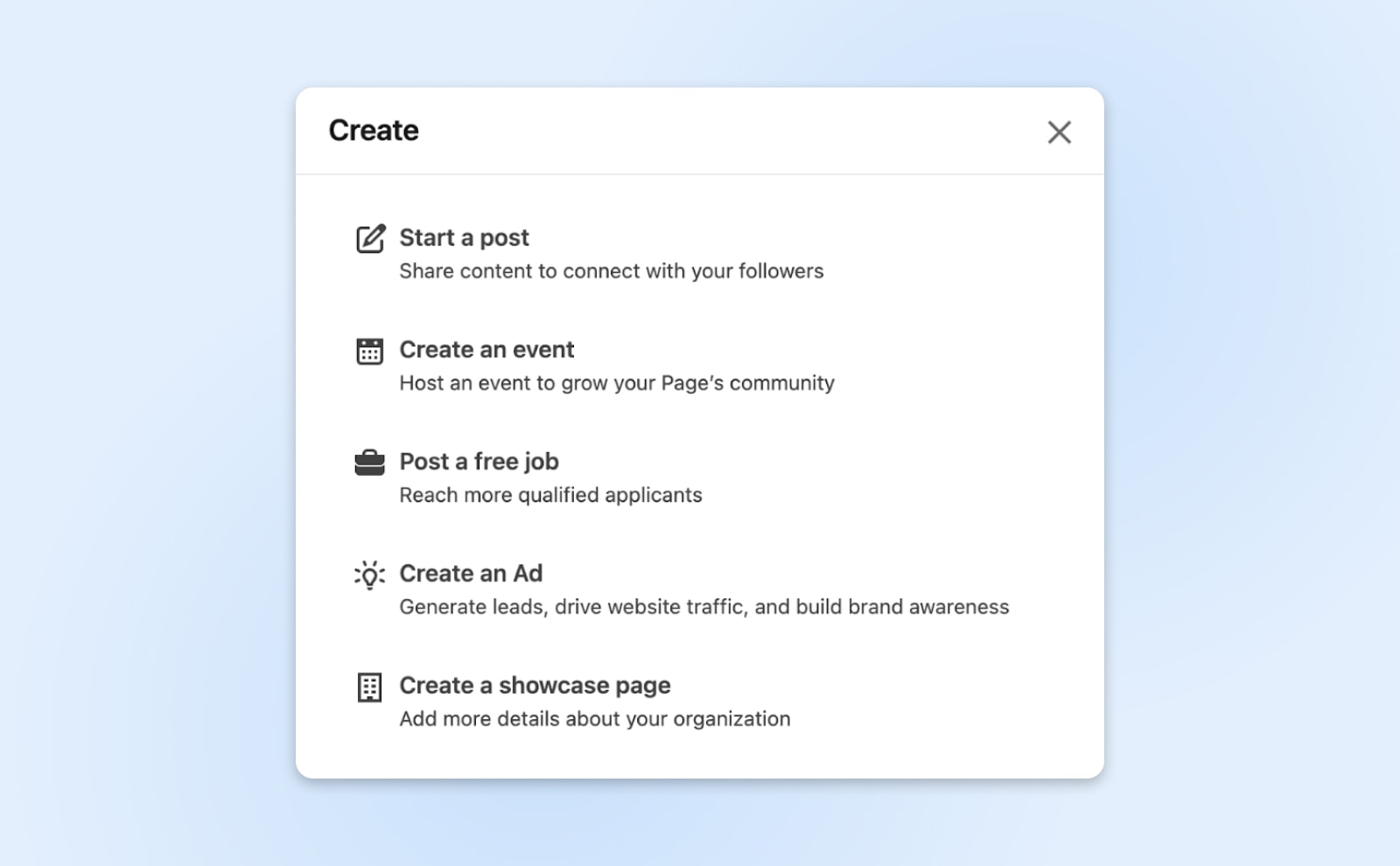
For example, to post a new job opportunity, click Post a free job. You’ll be redirected to sign into Talent Solutions center using the same email and password you’ve set up for your Company page.
Many LinkedIn users take advantage of the platform’s job-hunting features, so listing career opportunities can help boost your page’s visibility. Just make sure to keep it updated so people don’t apply for positions that are no longer available.
Create Your Call-To-Action
Did you know you can add a custom link to your Company Page? It’s the perfect way to pull visitors toward your offer.
To get started, visit your Company Page by tapping Me in the top navigation bar, and selecting the relevant company name from the drop-down menu. Next, tap Edit Page from the left-hand menu. Finally, select Buttons in the settings that appear.
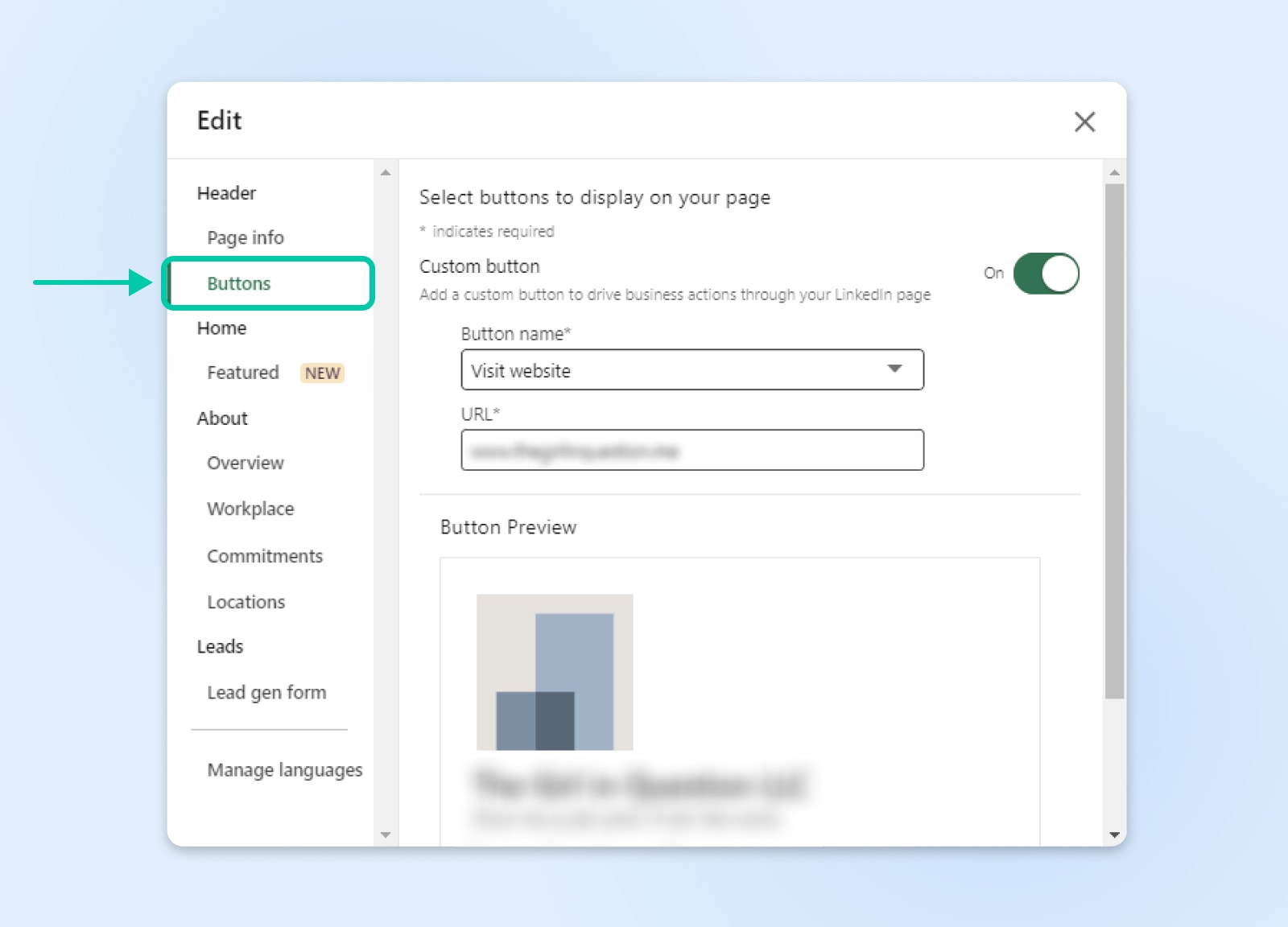
Here, you can insert any URL and text for your link. This custom button will appear next to the big blue Follow button below the title of your Company Page.
While you could link to your homepage, remember that you already have a link to your website in your Page profile. So, consider using your button as a direct link to a specific landing page or resource — something that will impress someone new to your brand.
Build A Lead Gen Form
Better still, why not let people sign up without even leaving the social network? LinkedIn lets you build lead generation forms for this very purpose.
Select Lead gen form from the left-hand menu in the Edit Page area. It’s right at the bottom, under the Leads heading.

Next, choose your call to action. This will appear below the main profile section on your page. LinkedIn is a little more restrictive than with your button, so you only have four options:
- Contact Sales
- Request free demo
- Start free trial
- Get started
When users click this link, they will be prompted to enter their email address. LinkedIn will also grab relevant information from their profile, and include it with the submitted form.
Check the preview of your lead gen form at the bottom of the pop-up window. Once you’re happy, tap Save.
Step 4: Post Regular Company Updates And Industry-Related Content
Now that your page is up and running, it’s time to start pumping out content. This is the best way to promote your new Company Page.
If you have a blog on your business website, start sharing a link to every article you publish via your new page. This tactic is easy to implement (there’s no extra long-form content to write) and it can drive visitors to your website. Simply include LinkedIn as a part of your blog promotion strategy, and you’ll have a regular source of content for your Company Page.
Pro tip: LinkedIn often reduces the reach of posts that contain a URL, so post a quick teaser for each article and share the actual link as a comment.
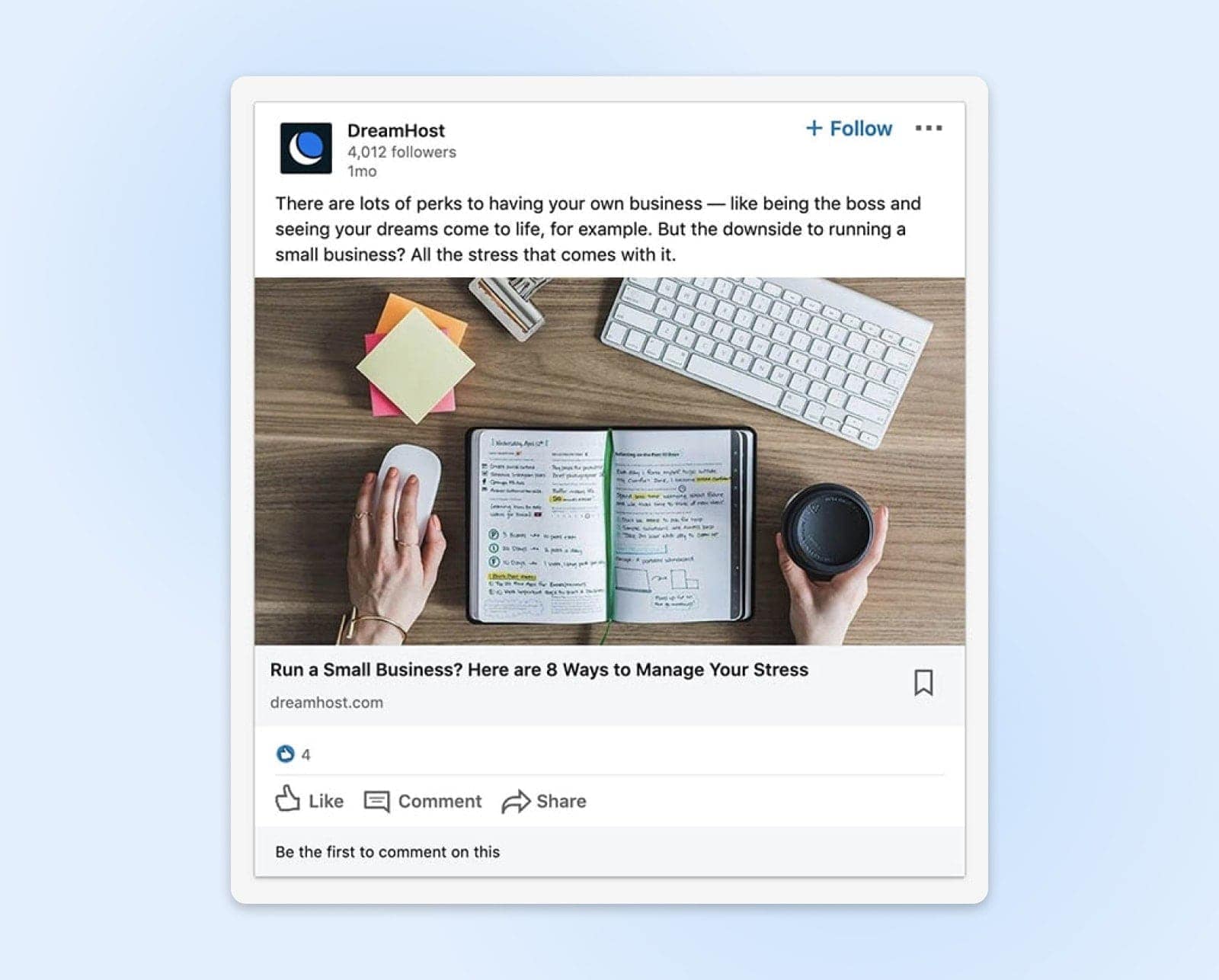
In addition to your blog articles, post about recent business news within your industry, and company-specific updates, to keep your followers in the loop.
This is a good way to demonstrate your authority in your industry, promote company events, and even attract more followers. Just remember that, as with a blog, your LinkedIn Company Page will thrive when filled with relevant content that your target audience wants to see.
It might even be worth creating a quick strategy. Consider who you want to attract to your page, and what types of content are likely to interest them.
Step 5: Promote Your LinkedIn Company Page To Gain Followers
When you first launch your Company Page, it can feel like a party for one. If you want other people to join the fun, you need to get the word out.
Start by telling people where to find you. This makes your company and your job postings more discoverable on LinkedIn. As a result, your page is more likely to show up in searches.
Head to Edit Page and select Locations in the About section. Then simply type in the address of your central company location and hit Save. You can add more than one location if you want.
Another key promotional tactic is to engage your current employees on LinkedIn. Invite them to list your Company Page on their own profiles, and claim it as their place of employment. This will help you tap into their already existing networks to make connections with others in your industry.
Don’t forget about LinkedIn Groups, either. Posting regularly in relevant communities — including comments that add value to the conversation — is likely to attract clicks to your new Company Page.
Finally, it never hurts to promote your LinkedIn page on other social platforms and business networks. This may mean including links to your Company Page in your X/Twitter bio, or your Facebook About section. You could also have LinkedIn as one of the social sharing icons on your website and blog posts.
Step 6: Promote Individual Products Or Services On Showcase Pages
For small businesses that have a fairly straightforward offer, a Company Page should be enough. However, for organizations with a variety of products, services, and brands, packing everything into one page can be difficult.
Enter LinkedIn’s Showcase pages. These are sub-pages of your main Company Page dedicated to individual products or services. They appear on your Company Page in the right-hand sidebar, under Affiliated pages.
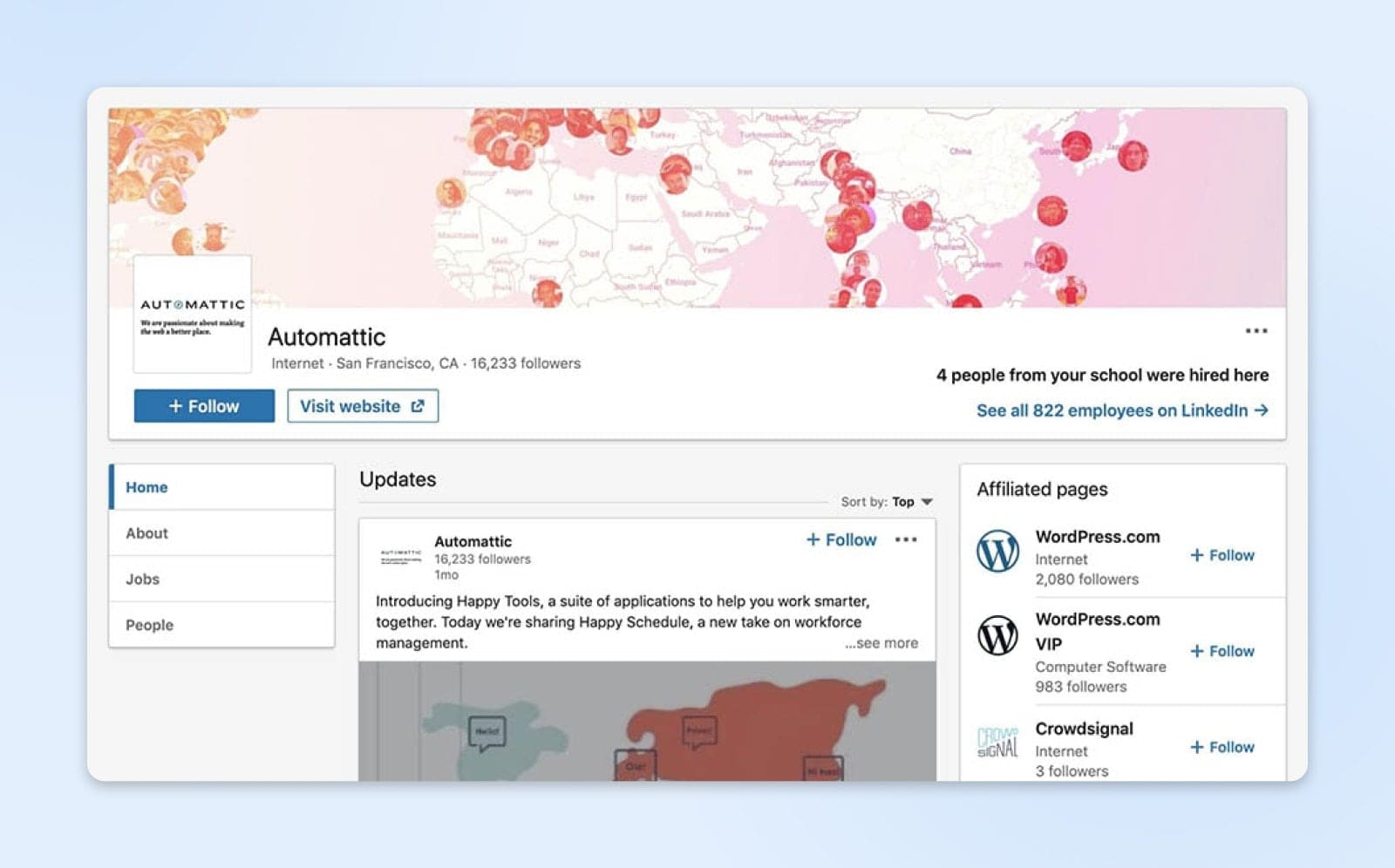
To set up Showcase pages, visit the admin view of your page and hit the big blue Create button under your logo. The last option on the pop-up menu is Create a Showcase Page. The process is then very similar to building your original Company Page, with the opportunity to name your page, add your website, choose your LinkedIn URL, and add a product logo.
Having set up your Showcase page, you can start sharing content aimed at the target audience for your specific product or service. In some cases, this technique may be more effective than offering generalized content on your primary Company Page.
Key Tips For Managing Your Company Page
Don’t forget: setting up and promoting a Company Page is just the first step. If you want to squeeze the maximum amount of juice out of your new online presence, be sure to follow these tips:
Add Extra Admins
It’s always a smart idea to have more than one admin for your Company Page, even if you’re the business owner. Taking this precaution ensures that sickness or a sudden firing won’t leave your page dormant. Plus, it helps you share the work of posting content.
Mention Your Partners
One way to build your audience is by getting your partners involved. For instance, you could share news about joint initiatives or even congratulate a partner organization on a big funding round.
When you post these updates, make sure to tag the partner Company Page. This will ensure that they see the content; they might just repost it to their own followers.
Get Your Coworkers Involved
We can’t stress enough the importance of getting your coworkers affiliated to your Company Page. It gives your new page credibility, and helps other users to reach the person they need within your organization. Just as importantly, your staff can then start reposting your content — boosting your overall reach.
Use LinkedIn Ads
If you’d like to create more traditional, campaign-based content for LinkedIn, you might also consider using the platform’s advertising options. LinkedIn ads are highly targeted and can help you reach other professionals in your industry, generate leads, attract job applicants, and more.
LinkedIn Company Page FAQs
Still have questions? We have the answers. Keep scrolling to see the most frequently asked questions on the topic of LinkedIn Company Pages.
Is creating a Company Page on LinkedIn free?
Yes, it’s completely free. You don’t even need a paid personal account. The only cost involved is related to running LinkedIn Ads.
How do I change my LinkedIn page to a Company Page?
It depends what you’re trying to achieve. You can’t convert a personal profile into a Company Page. However, you can convert a Showcase Page to a Company Page by contacting LinkedIn support.
Why can’t I create a Company Page on Linkedin?
Almost certainly because you haven’t met the requirements. If your account is less than a week old, you won’t see the option. You also need a profile that has several connections, and a strength rating of Intermediate or All-Star. And of course, you need to list the organization on your personal profile.
How do you create a Company Page on LinkedIn mobile?
It’s basically the same process, just with a slightly different workflow:
- Go to any LinkedIn Page and tap the three-dot icon in the header area.
- Select Create a LinkedIn Page.
- Choose your page type.
- Enter your company details.
- Check the verification box, and tap Create in the top-right corner.
Job done!
Ready To Create A LinkedIn Page?
There are many ways to promote your business through social channels. Creating a high-quality LinkedIn Company Page is definitely one of the most effective, particularly for B2B companies. And as we have discovered, it’s really easy to do.
Just to recap, here is the six-step process:
- Ensure that you meet LinkedIn’s requirements for creating a company page.
- Add your company’s details to launch your new page.
- Spruce up your company’s profile to attract and inform visitors.
- Post regular company updates and industry-related content.
- Promote your LinkedIn Company Page to gain followers.
- Promote individual products or services on their own Showcase pages.
Of course, a LinkedIn Company Page is nothing without a solid business website. At DreamHost, we offer affordable hosting services with robust features and resources to help you create the perfect site for your company. Check out our Shared Hosting plans today!
Get Content Delivered Straight to Your Inbox
Subscribe to our blog and receive great content just like this delivered straight to your inbox.